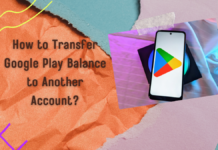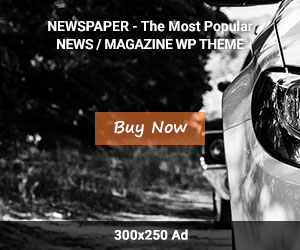Welcome music lovers! Have you ever found yourself captivated by a particular song, only to struggle with playing it on your Alexa device? Well, fret no more because we’ve got the ultimate guide for you! In this blog post, we’ll reveal the secrets to effortlessly playing specific songs on Alexa.
Whether it’s that nostalgic tune from your childhood or the latest chart-topper that has been stuck in your head all day – we’ve got you covered.
So get ready to unleash the power of voice commands and let Alexa serenade you with any song your heart desires. Let’s dive in and unlock a whole new world of musical bliss!
Overview of Alexa
If you’re new to Alexa, you might be wondering how to get started and how to play specific songs. In this article, we’ll show you how to do both.
- To get started, open the Alexa app on your mobile device and tap the menu icon in the top left corner. Then tap “Settings.” Under “Account Settings,” select “Music & Podcasts.” You’ll see a list of all the music services that are compatible with Alexa. Tap on the one you want to use (we’re using Amazon Music in this example).
- Now that you’ve set up your music service, you can ask Alexa to play any song you want. Just say “Alexa, play [song name].” For example, try saying “Alexa, play ‘Shape of You’ by Ed Sheeran.” If you don’t know the exact name of the song or artist, that’s okay – just give Alexa some keywords and she’ll do her best to find what you’re looking for.
- You can also ask Alexa to play specific albums or artists. Just say “Alexa, play [album name]” or “Alexa, play [artist name].” For example, try saying “Alexa, play ‘Divide’ by Ed Sheeran” or “Alexa, play Adele.”
- If you want more control over what’s playing, you can use voice commands like “shuffle,” “repeat,” and “stop.” Just say something like “Alexa, shuffle the album ‘Divide’ by Ed Sheeran” or “Alexa, repeat this song.”
That’s all you need to know about getting started with Alexa. Now you can start streaming music and giving Alexa commands with ease!
How to Set Up Alexa with a Music Service?
If you want to be able to tell Alexa to play specific songs hands-free, you’ll need to set her up with a music service. Right now, Alexa can connect to Pandora, Spotify, iHeartRadio, and TuneIn. Here’s how to set her up with each one.
- With Pandora, you’ll need to create an account and link it to your Echo device. Once you’ve done that, just say “Alexa, play [station name].”
- Spotify is a little more complicated. You’ll first need to create a Spotify account and download the app. Then, open the app and go to Settings > Connections > Amazon Echo. Once you’ve done that, you should be able to tell Alexa to play whatever song you want.
- For iHeartRadio, just create an account and link it to your Echo device. Once you’ve done that, you can ask Alexa to play any station or song that’s available on iHeartRadio.
- TuneIn is similar to iHeartRadio in that all you need to do is create an account and link it to your Echo device. However, with TuneIn, you can also ask Alexa to play specific podcasts as well as live radio stations from all over the world.
How to Play Specific Songs on Alexa?
- To play a specific song on Alexa, you’ll need to first enable the skill in the Amazon Alexa app. Once you’ve done that, you can ask Alexa to play a specific song by saying “Alexa, play [song name] from [music provider].”
- If you’re not sure which music provider to use, you can ask Alexa to search for a specific song by saying “Alexa, search for [song name].” This will bring up a list of options for you to choose from.
- Once you’ve found the perfect song, you can ask Alexa to play it by saying “Alexa, play [song name].” She’ll start playing the song from the beginning and continue until the end. You can also say “Alexa, skip” if you want her to move on to the next song.
Tips for Using Alexa to Play Music
If you’re like me, you love music. But, finding new music can be a pain. With Alexa, you can easily find and play the songs you want without ever having to leave your seat.
Here are some tips on using Alexa to play music:
- Use Amazon Music Unlimited: Amazon Music Unlimited is a great way to get unlimited access to millions of songs. With this service, you can ask Alexa to play any song, album, or artist you want. Plus, there are no ads and no monthly fees.
- Use Spotify: Spotify is another great option for streaming music. You can ask Alexa to play specific songs, albums, or artists from Spotify’s vast library of music. Plus, if you have a Premium account, you’ll get ad-free listening and higher-quality audio.
- Use Pandora: Pandora is a great option if you want to create custom radio stations based on your favorite artists or songs. With Pandora, you can ask Alexa to play specific songs or artists on your station. Plus, you can create up to 100 stations with Pandora’s RadioPlus service.
- Use iHeartRadio: iHeartRadio is a great option for streaming live radio stations from all over the world. With iHeartRadio, you can ask Alexa to play specific stations or genres of music. Plus, if you have an iHeartRadio account, you can save your favorite stations and listen offline.
Troubleshooting Common Issues Related to Playing Music on Alexa
If you’re having trouble playing music on Alexa, there are a few common issues that you can check. First, make sure that the Amazon Music app is up to date.
Next, check your internet connection and make sure that your device is connected to the internet. Restart your device and try again.
If you’re still having trouble playing music on Alexa, try troubleshooting with these tips:
- Check if the song or artist you’re trying to play is available in your country.
- Make sure you’re using the correct voice commands. For example, say “Alexa, play [song name]” or “Alexa, play [artist name].”
- If you’re trying to play music from a specific service like Pandora or Spotify, make sure you’ve linked your account to the Amazon Music app.
- Try asking Alexa to play a similar song or artist if she can’t find the exact one you’re looking for.
Conclusion
Now that you know how to play your favorite songs on Alexa, it’s time to get the party started! With just a few simple commands, you can have your own personal DJ in no time.
Whether you want some background music while cleaning or a full-on dance party with friends, Alexa has got you covered. For more tips and tricks on using Alexa for entertainment purposes, be sure to check out our other articles.