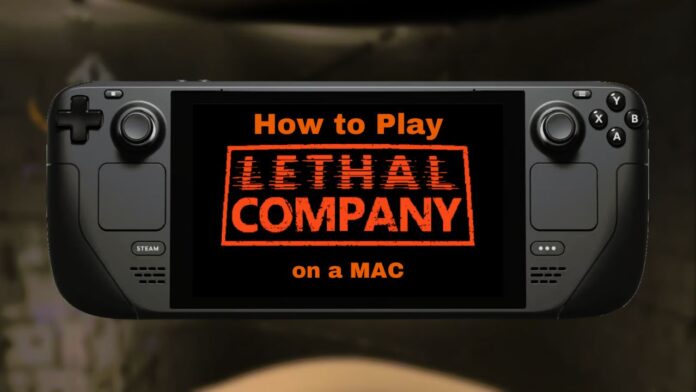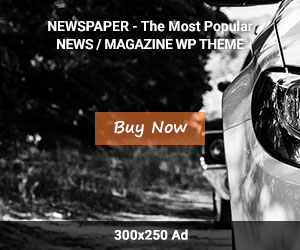Lethal Company is a popular FPS action-adventure game currently natively supported only on Windows PCs. However, with a few workarounds, Mac users can also enjoy the fun of battling through the game’s dystopian world. This comprehensive guide will explore the top methods for playing Lethal Company on a Mac.
How to Use Porting Software
One of the most straightforward options is to use porting software to run Windows games on macOS. The two main choices are Wine and CrossOver.
Wine
Wine (which stands for Wine Is Not an Emulator) is a free, open-source compatibility layer that enables you to run Windows applications on Unix-based systems like macOS 1.
First, to use Wine for Lethal Company on your Mac, install Wine by downloading the package from winehq.org and following the installation instructions. Once installed, you can configure it to run the Windows version of Steam and access Lethal Company.
When setting up Wine, you may need to install extra dependencies or libraries to optimize it for gaming. Some tweaks like CSMT (command stream multi-threading) can also boost performance. Resources like the WineHQ AppDB can help you determine the best settings.
You can run Lethal Company through Steam like Windows with an adequately optimized Wine prefix. However, Wine can sometimes be finicky and may require troubleshooting to smooth out graphics, controls, or gameplay issues.
CrossOver
CrossOver 2 is a commercial version of Wine that aims to provide better compatibility and convenience. The paid software makes it easy to install and run Windows programs and games out of the box.
After installing CrossOver, simply install the Windows Steam client through the CrossOver interface. You can then access your Steam library and download it as usual. According to user reports, Lethal Company runs well through CrossOver without any necessary tweaks.
Compared to open-source Wine, CrossOver offers built-in support, auto-configuration of prefixes, and generally more excellent stability. However, you do have to pay a subscription fee. They offer a free trial if you want to test it with Lethal Company before buying.
Cloud Gaming Services
Cloud gaming has emerged as an innovative way to stream online games. By leveraging powerful remote servers, cloud gaming allows you to play titles on any device, including platforms they don’t natively support, like macOS.
Popular cloud gaming options like Boosteroid, Shadow, MaximumSettings, and Paperspace offer Lethal Company in their libraries 3.
By subscribing to one of these services, you can stream Lethal Company to your Mac and play using their Windows environment. This provides a seamless experience without installing porting tools or boot camp.
Cloud gaming does require a consistent high-speed internet connection for the best performance. You’ll also have to pay a monthly subscription fee. However, the services simplify accessing Lethal Company on unsupported devices.
Boosteroid stands out for having data centers optimized specifically for game streaming. They offer plans as low as $4.99 monthly, making them one of the most affordable options.
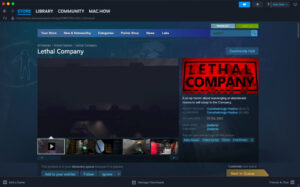
Local Gaming Methods
A few options are available if you want to play Lethal Company locally on your Mac hardware.
Parallels Desktop
Parallels Desktop 4 is a commercial virtual machine software that lets you run Windows and macOS side-by-side. To set it up:
- Install Parallels Desktop and create a new Windows 10 virtual machine.
- Install Steam and Lethal Company within Windows, just like on a PC.
- Launch Windows, and you can play the game seamlessly without rebooting.
Parallels utilize your actual Mac hardware for improved performance over cloud gaming. You’ll need paid Parallels and Windows licenses to use this method.
Boot Camp
Boot Camp 5 comes built into macOS and enables you to natively boot and run Windows using a partition on your hard drive.
To use Boot Camp for playing Lethal Company:
- Use Boot Camp Assistant to install Windows on your Mac. This will require you to split your drive space.
- Boot into Windows directly whenever you want to play Lethal Company through Steam.
While you can access full native performance, constantly rebooting between macOS and Windows can be inconvenient. You’ll also need to purchase a Windows license.
How to Get Lethal Company to Run Smoothly
Whichever solution you choose, getting Lethal Company running properly on Mac can take some trial and error. Here are some tips:
- Check the system requirements and ensure your Mac hardware meets the minimum specs for smooth gameplay. The game needs a decent dedicated GPU.
- Update your Mac to the latest OS version to ensure compatibility with your chosen method.
- Tweak in-game graphics settings for optimal performance. Lower resolutions and turn off CPU-intensive options.
- Close other apps and processes to dedicate resources to Lethal Company.
- Try different Wine versions or Proton layers if you face issues. Later versions may have better compatibility.
- Verify game file integrity through Steam to check for errors.
With dedicated testing and the proper setup, you can get Lethal Company running smoothly on Mac and enjoy the same outstanding experience as on PC.
Where Lethal Company Save Files on Mac
Once you have Lethal Company on your Mac, you’ll likely want access to your saved files.
Lethal Company uses Steam Cloud by default to sync saves across devices. However, you can also find the local save file location by:
- Going to Steam and selecting Lethal Company in your Library
- Right-click the game and choose “Manage” > “Browse Local Files” 1.
- Navigating to the folder path: steamapps>common>Lethal Company>LethalCompany_Data
This will open the data folder containing your saved files and profiles. You can then copy or move them as needed.
The Steam folder is usually located under ~/Library/Application Support on macOS.
Knowing where your Lethal Company save data is stored locally lets you quickly backup and transfer profiles across devices.
Modding Lethal Company on Mac
One of Lethal Company’s big draws is its thriving mod community that creates new content. The good news is that you can also access Lethal Company mods on Mac.
Most mods are distributed through the Thunderstore mod manager.
To install Thunderstorm and mods on Mac 1:
- Install using Wine following the standard Thunderstorm installation guide. This will create a Wine Steam prefix.
- Run Thunderstore through Wine and choose your Lethal Company directory when prompted.
- Subscribe to mods you want on the Thunderstorm website, and they will automatically download when you launch the game.
Thunderstorm mods use .pak files that work across Windows and macOS. Just ensure the mod Manager can detect your game install location properly.
You can also create separate Wine prefixes to isolate modded and unmodded game versions. Mod support gives Mac players access to the same extra Lethal Company content as PC gamers.
Conclusion
Dedicated gamers can experience Lethal Company on macOS despite not having an official Mac release. Solutions like Wine, Parallels, and cloud gaming services offer workable options for playing this hit-action game.
Porting software provides the most customizable local experience, while cloud gaming offers a low-hassle alternative. With the right tools and a bit of trial and error, Mac users can explore the immersive world of Lethal Company right from their desktop. Which method have you tried or are you planning to use? Let us know in the comments if you have any tips for running the game smoothly on macOS!