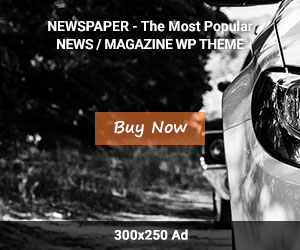If you’re an avid user of Google Play and have accumulated a balance in your account, you might be wondering if it’s possible to transfer that balance to someone else. Unfortunately, Google does not provide a direct way to transfer the Google Play balance between accounts. However,
There are a few workarounds you can try. In this blog post, we’ll explore some methods that may help you transfer your Google Play balance. Let’s dive in!
Method 1:
Purchase a Gift Card: One way to transfer your Google Play balance is by purchasing a gift card. You can buy a Google Play gift card using your existing balance and then give it to the person you want to transfer the funds to. They can then redeem the gift card in their own Google Play account, effectively transferring the balance.
Here’s how you can do it:
- Open the Google Play Store on your Android device.
- Tap on the menu icon (three horizontal lines) in the upper-left corner.
- Select “Payment methods” from the menu.
- Scroll down and choose “Buy Google Play gift code.”
- Follow the prompts to purchase the gift card using your Google Play balance.
- Once you have the gift card code, share it with the recipient.
- The recipient can then open the Google Play Store, tap the menu icon, and select “Redeem” to add the balance to their account.
Method 2:
Use Family Library: If you have a family group set up on Google Play, you can utilize the Family Library feature to indirectly transfer your Google Play balance. Family Library allows members of the group to share purchased apps, games, movies, and more.
To transfer your Google Play balance using Family Library, follow these steps:
- Make sure both you and the recipient are part of the same family group.
- Open the Google Play Store and tap the menu icon.
- Select “Account” and then choose “Family” or “Family Library.”
- Follow the instructions to set up or join a family group.
- Once you’re part of the same family group, the recipient can use their own device to make purchases using your shared balance.
Method 3:
Request a Refund: If the above methods don’t work for you, you can try requesting a refund for your Google Play balance. Google’s refund policy allows for refunds on certain purchases within a specified time frame. By refunding a recent purchase made with your Google Play balance, you can effectively transfer the funds to your original payment method. However, keep in mind that this method depends on the refund policies and terms of service, and not all purchases may be eligible for a refund.
To request a refund, follow these steps:
- Open a web browser and visit the Google Play Store website.
- Sign in with the Google account associated with your Google Play balance.
- Click on the menu icon (three horizontal lines) and select “Account.”
- Navigate to “Order history” or “Purchase history” to find the purchase you want to refund.
- Follow the instructions provided to request a refund.
Conclusion
While transferring Google Play balance directly between accounts is not possible, these workarounds provide some options for indirectly transferring the funds. You can consider purchasing a gift card, utilizing Family Library, or requesting a refund to move your Google Play balance to someone else.
Be sure to choose the method that suits your needs and take into account any applicable terms and conditions. Happy sharing!