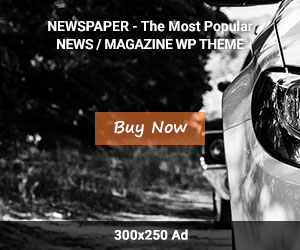Android has made it place since its launch first time; people are very crazy about the upcoming news and reviews. You can do endless things with a single Android phone and elaborate your entertainment world. Today in this article we will be discussing how to play android game on TV by connecting your Android phone with the TV through different possible method.
First, it was connected with phone deck where you can operate all the videos, photos and audio files into your LCD/LED TV but now you can even see all your running application open in big TV screens such as Facebook, WhatsApp, Youtube, Games and other stuff related to Android apps. It is a good thing which makes you get the big screen even your phone is 6 inches big, but it cannot beat the 42, 52 or 85 inch TV screen. Due to some developers has designed the Android game in full high definition which can be compared as 4K picture quality, these games can also be a mirror to the Big screen of ultra 4K technology which is up to 110 inch.
This sound like crazy, and you should check it and feel the difference of Android life which give the luxury benefit with low price and provide the full entertainment.
Check out these methods that can give you the experience to play your favorite game installed on your android phone and play with connected TV.
There are two methods into which you can play your favorite game on the big screen of your LED TV.
The FIRST METHOD: WIRED METHOD TO PLAY GAME ON TV

In this method, you connect your Android phone with TV through the wired device.
Things you will need to connect your Android Phone with TV:
- One OTG USB adaptor
- One HDMI cable (Length as per your need)
- TV should have the HDMI connection support.
- Android Phone
If you don’t have anything from above, then you can buy it directly from the below link.
Note: You can even use the MHL adaptor instead of OTG adaptor, if you want one click on the link and get within a day at your doorstep.
OTG Cable On The Go Adapter
HDMI cable
Following steps to connect your android phone with TV
STEP#1
Connect your phone with the micro USB of OTG adaptor.
STEP#2
Connect your adaptor with power supply by USB port or plug
STEP#3
Plug in the HDMI cable with OTC adaptor, or you can use the MHL adaptor
STEP#4
Now on you, TV has HDMI port, plug in the HDMI cable with it.
STEP#5
Now set the TV channel with the HDMI option by turning on the TV.
CHANGE TV CHANNEL TO HDMI: On your TV remote you get the source button press it, now you can see the entire supported channel which your TV supported which include HDMI if your TV support that too. Select ok to HDMI channel and ready to look at your android phone screen on your TV.
Note: There is more than one HDMI channel so check the second one if first does not work.
Enjoy! Your Android game on TV through the wired method.
Note: If you are using this method then you need the wireless gadget which can help you to hold the control of the game on your hand because you will be far from the phone.
For the wireless game controller, you can use the Bluetooth technology game joystick for Android which is easily available in the market or you can buy directly from the Amazon.
Wireless Bluetooth Gamepad:
The SECOND METHOD: Wireless METHOD TO PLAY GAME ON TV

In this method, you connect your Android phone with TV through wireless technology.
Things you will need to connect your Android Phone with TV:
- Android device Version 4.2 or above (for resolution 1080p)
- Smart TV with Miracast receiver.
- Need a Wi-Fi device for wireless connection.
- Miracast Screen Sharing Android App
Note: You can also connect Net Gear through HDMI cable for your TV to become wireless operates if your TV is not supported Miracast.
Following steps to connect your android phone with TV
This method provides the Mirror Android device Screen to the TV.
STEP#1
On your Android device first, download the Miracast app and install it.
STEP#2
Now connect your TV and Android device with the same Wi-Fi network. (Make sure that your Wi-Fi network is strong)
STEP#3
Enable the Miracast function from your TV and at the same time open the Miracast App installed in your Android Device.
STEP#4
After all the above steps are done correctly then start the mirroring by clicking the start button from your phone.
STEP#5
Now turn off the Miracast receiver to disconnect the app.
You can enjoy your wireless game of Android phone to your smart TV
Note: If you are using the wireless method then you can make your phone as joystick control and enjoy with the big screen game.
If you are interested in the wireless game controller with Bluetooth technology, then follow the link below.
Q: Does some other wireless method works for mirror screen as Screen Mirroring?
Ans: There are some other options which can do the mirror function with your smart Android to TVs such as Miracast Screen Sharing App, Chrome cast, and All Cast.
Q: Why Miracast is best and easily operate?
Ans: Miracast is good because it gives the direct connection with Screen Mirroring, Casting, TV Compatibility, and Application Accessibility.